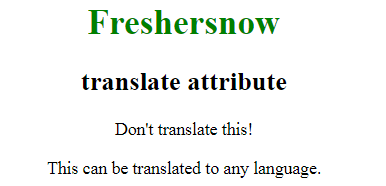HTML translate Attribute: This attribute specifies whether the content of an element should be translated or not.
Test: Use the Google translate box (at the top of the page) to change to another language, and look at what happens to the word “ice cream” below:
Here we use translate=”no”: ice cream.
Here we use class=”notranslate”: ice cream.
HTML translate Attribute
This attribute can be applied to all the HTML elements.
Attribute Values
The translate attribute contains two value which is listed below:
yes: This attribute is used to specify that the content of the element can be translated.
no: This attribute is used to specify that the content of the element cannot be translated.
Syntax: <element translate = “yes|no”
Browser Support
This attribute is not supported by any browser.
Example:
<!DOCTYPE html>
<html>
<head>
<title>translate attribute</title>
<style>
body {
text-align:center;
}
h1 {
color:green;
}
</style>
</head>
<body>
<h1>Freshersnow</h1>
<h2><strong >translate attribute</strong></h2>
<p translate="no">Don't translate this!</p>
<p>This can be translated to any language.</p>
</body>
</html>
Output: