In this section, we will explore the fundamentals of Java programming and how to write a basic Java program. Once you have installed the Java Development Kit (JDK), it is straightforward to create a “Hello, Java!” program in Java.
To create a Java program, you need to define a class that contains the main method. The main method is the entry point of your program, which is executed when you run your program.
Requirement for Hello Java Program Example
- To execute a Java program, you need to have the necessary software installed on your computer. If you have not installed the Java Development Kit (JDK) already, you can download it from the official website and install it on your computer.
- After installing the JDK, you need to set the path of the “bin” directory to use the Java compiler and runtime from the command line. You can refer to resources like ‘How to Set Path’. to learn how to set the path in Java.
- Once the JDK is installed and the path is set, you can create your Java program.
- After writing the Java program, you need to compile and run the Java program.
Write Hello Java Program
class Simple{
public static void main(String args[]){
System.out.println("Hello Java");
}
}
Save the above file as Simple.java.
To compile:
javac Simple.java
To execute:
java Simple
Output:
Hello Java
Compilation Flow
When we use the javac tool to compile a Java program, the Java compiler transforms the source code into a format called byte code. This byte code can be executed on any platform that has a Java Virtual Machine (JVM) installed.
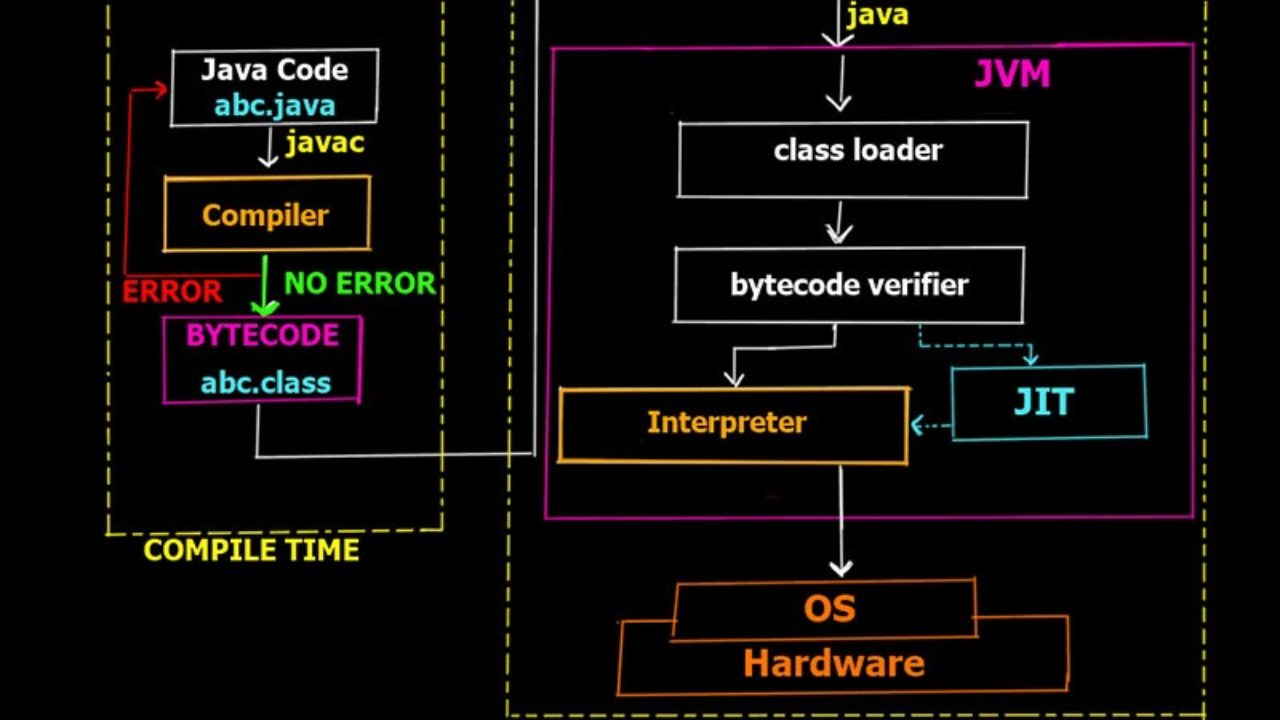
Essential Parameters for Creating Your First Java Program
To understand the basics of Java programming, it’s important to familiarize yourself with several essential keywords and concepts. Here’s a breakdown of their meanings:
- class is used to define a class in Java, which is a blueprint for creating objects that share similar properties and behaviors.
- public is an access modifier that determines the visibility of a class or method. When something is declared public, it can be accessed from any other class or package.
- static is a keyword used to define a method or variable that belongs to the class itself, rather than an instance of the class. This means you can access static methods or variables without creating an object of the class.
- void is a return type used to indicate that a method doesn’t return any value.
- main is a special method that serves as the entry point for a Java program. It’s the first method that is executed when you run a Java application.
- String[] or String args[] is a command line argument that allows you to pass values into a Java program from the command line.
- System.out.println() is a statement used to print output to the console. The system is a class, out is an object of the PrintStream class, and println() is a method of the PrintStream class.
How to Write Java Program?
To create a simple program, you can launch Notepad by navigating to the Start menu, selecting All Programs, then Accessories, and finally Notepad. Once Notepad is open, you can proceed to write your program following the example.
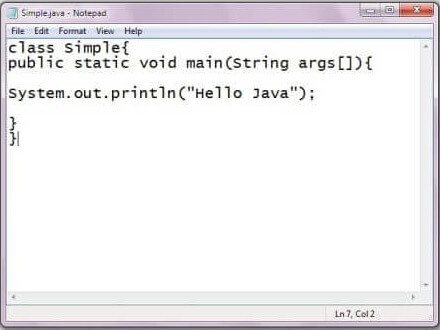
Once you have written the Java program in Notepad and saved it as Simple.java, you can proceed to compile and run the program. To do this, you will need to open the Command Prompt by navigating to the Start menu, selecting All Programs, then Accessories, and finally Command Prompt. Assuming you have followed all the necessary steps correctly, the output displayed in the Command Prompt window should match the expected output of your program.
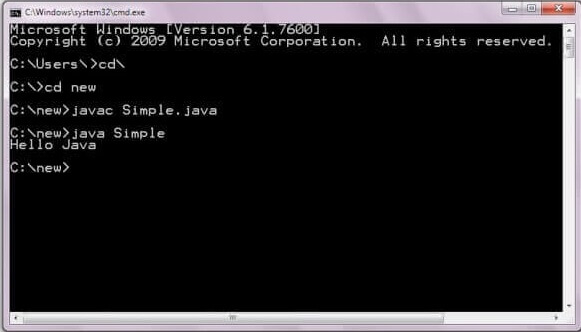
Before you can compile and run the Simple.java program, you need to navigate to the directory where the file is located. In this example, the current directory is c:\new. Once you are in the correct directory, you can proceed to compile the program by typing “javac Simple.java” in the Command Prompt and pressing Enter. To execute the program, type “java Simple” and press Enter.
What are the different approaches for writing a Java program?
There are a variety of modifications that can be made to a Java program
1) By changing the sequence of the modifiers, the method prototype is not changed in Java.
static public void main(String args[])
2) The subscript notation in the Java array can be used after type, before the variable, or after the variable.
public static void main(String[] args) public static void main(String []args) public static void main(String args[])
3) You can provide var-args support to the main() method by passing 3 ellipses (dots)
public static void main(String... args)
4) Having a semicolon at the end of class is optional in Java.
class A{
static public void main(String... args){
System.out.println("hello java4");
}
};
Valid Java main() method signature
public static void main(String[] args) public static void main(String []args) public static void main(String args[]) public static void main(String... args) static public void main(String[] args) public static final void main(String[] args) final public static void main(String[] args) final strictfp public static void main(String[] args)
Invalid Java main() method signature
public void main(String[] args) static void main(String[] args) public void static main(String[] args) abstract public static void main(String[] args)
How to troubleshoot the error “javac is not recognized as an internal or external command”?
In the event that you encounter an issue like the one shown in the figure below, where the DOS prompt does not recognize javac or java as internal or external commands, you will need to set the appropriate path. Although it is not strictly necessary to set the path if you save your program inside the JDK/bin directory, it is generally considered a best practice to do so. By setting the path correctly, you can ensure that the necessary Java tools are available to the system and can be accessed from anywhere on the computer.
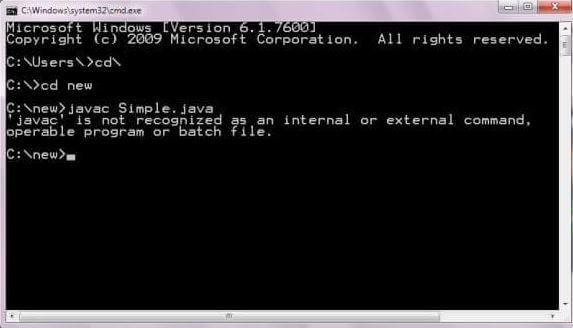
We believe that the provided details about the Hello Java Program were helpful to you. To find more content like this, please follow tutorials.freshersnow.com.
